| Komma åt paketinformation | ||
|---|---|---|
 | Hantera paket |  |
Information about packages is presented in several locations in aptitude: the package list gives a quick overview of the state of each package, and additional views providing detailed information about a package are also available.
The package list displays an “at-a-glance” synopsis of a
package's state. For instance, the package webmin
might have the following synopsis:
piAU webmin +5837kB <none> 1.160-2
The four characters on the left-hand side of the synopsis show that the package is not installed (“p”), that it is going to be installed (“i”), that it was automatically installed (“A”), and that it is untrusted (“U”). On the right-hand side of the synopsis, the current version and the most recent available version are displayed, along with an indication of how much space will be used by the upgrade.
![[Tips]](images/tip.png) | Tips |
|---|---|
You can customize how package synopses are displayed; see “Anpassa hur paket visas” for details. |
The four status flags on the left-hand side of the screen give the basic information about a package's state. The first character is the package's current state. The second character is the action which will be taken on the package. The third character indicates whether the package was automatically installed (see “Hantera automatiskt installerade paket”), and the fourth character indicates whether the package is trusted (see “Förstå och hantera tillit för paket”.
The possible values of the “current state” flag are given in Figur 2.9, “Värden för flaggan “current state”” and the possible values of the “action” flag are given in Figur 2.10, “Värden för flaggan “action””.
Figur 2.9. Värden för flaggan “current state”
i | - | the package is installed and all its dependencies are satisfied. |
c | - | the package was removed, but its configuration files are still present. |
p | - | the package and all its configuration files were removed, or the package was never installed. |
v | - | paketet är virtuellt. |
B | - | the package has broken dependencies. |
u | - | the package has been unpacked but not configured. |
C | - | half-configured: the package's configuration was interrupted. |
H | - | half-installed: the package's installation was interrupted. |
Figur 2.10. Värden för flaggan “action”
i | - | paketet kommer att bli installerat. |
u | - | paketet kommer att uppgraderas. |
d | - | the package will be deleted: it will be removed, but its configuration files will remain on the system. |
p | - | the package will be purged: it and its configuration files will be removed. |
h | - | the package will be held back: it will be kept at its current version, even if a newer version becomes available, until the hold is cancelled. |
F | - | An upgrade of the package has been forbidden. |
r | - | the package will be reinstalled. |
B | - | the package is “broken”: some of its dependencies will not be satisfied. aptitude will not allow you to install, remove, or upgrade anything while you have broken packages. |
In addition, aptitude will use colors to indicate package state if your terminal supports it. State distinctions are mainly displayed using the background color:
The package cannot be upgraded (or is not going to be installed), and it has no dependency problems. If the package is installed, its name will be highlighted.
Paketet kommer att bli installerat.
Paketet är för närvarande installerat och kommer att uppgraderas.
Paketet är för närvarande installerat men kommer att tas bort.
The package is currently installed, and it is “held” at its current version: automatic upgrades will ignore it.
Paketet är trasigt: vissa av dess beroenden kommer inte att bli tillfredsställda.
Finally, the lower half of the screen displays the long description. aptitude will attempt to detect whether the package is involved in a dependency problem; if so, information regarding the dependency problem will be displayed here. To cycle between dependency information and the package description, press i.
Pressing Enter while a package is highlighted will display the package information screen:
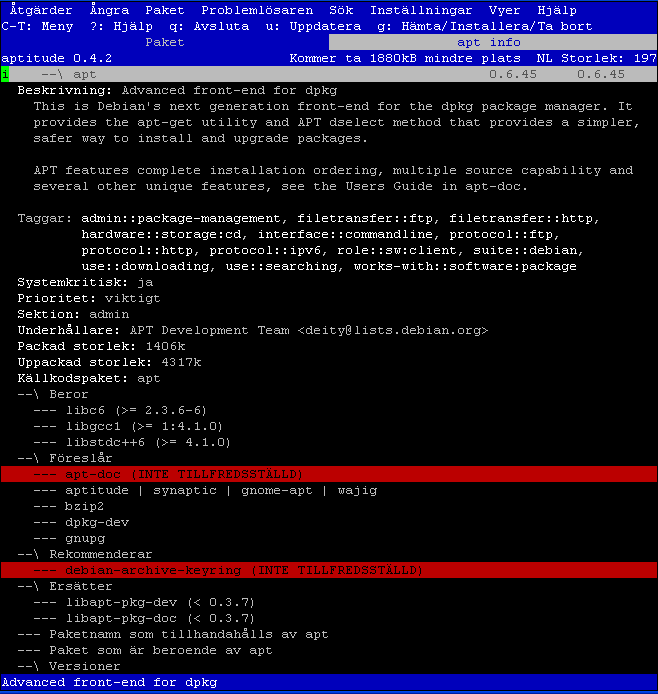 |
This display can be navigated in a manner similar to the package list: for
instance, in the screenshot above, I expanded the dependency on
apt-doc, revealing the available versions of
apt-doc which will fulfill the dependency. These
versions can be manipulated in the same way that packages can: for instance,
to install version 0.5.25 of
apt-doc, you would highlight it and press
+.
![[Tips]](images/tip.png) | Tips |
|---|---|
To quickly satisfy a dependency, select the dependency and press +; aptitude will attempt to automatically satisfy it. |
In addition to the dependencies of a package, you can view the package names that it Provides, the packages which depend upon it, and the available versions of the package (including any other packages that Provide it).
As usual, you can dismiss this screen and return to the main view by pressing q. For convenience, a few other information screens (which only display some commonly-used information, hiding the rest) are available: press v to view the versions of a package, d to view the dependencies of a package, and r to view the “reverse dependencies” of a package (packages which depend upon it).