Textattribut
- Assistive Tools
- Nedsatt syn eller blindhet
- Orca: Skärmläsare och -förstorare
- Konfigurationsgränssnittet för Orca
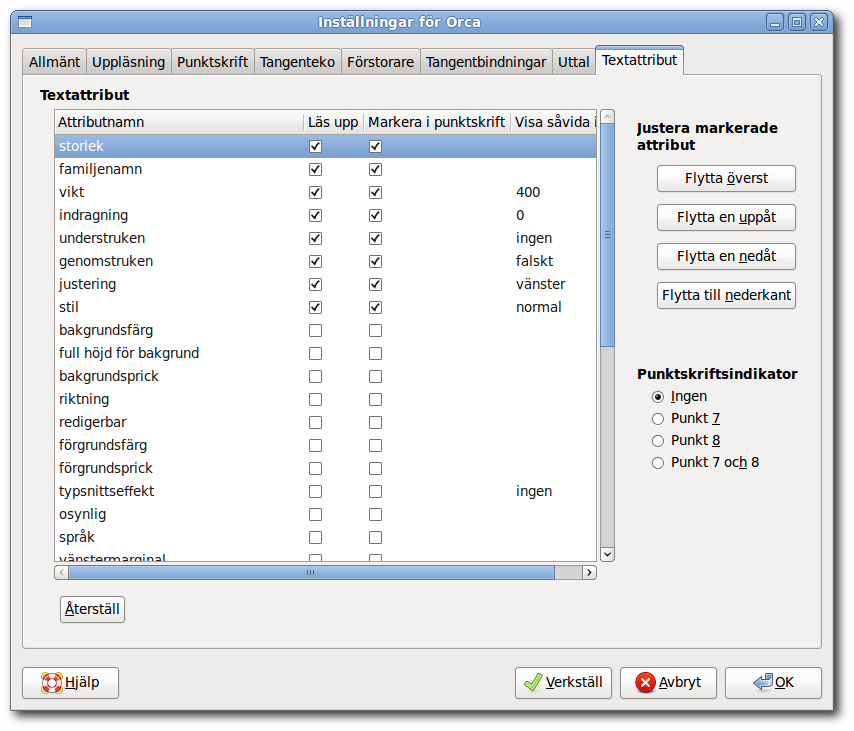
Orca will speak known text attribute information about an object when you press Insert+F (desktop layout) or Caps_Lock+F (laptop layout). Because the number of text attributes is large, and not everyone cares about every attribute, the "Text Attributes" tab of the configuration GUI allows you to customize which text attributes Orca will present.
On this tab is a text attribute list, where each row consists of four columns:
-
Namnet på textattributet.
-
A checkbox which the user can set to indicate whether this text attribute should be spoken or not.
-
A checkbox which the user can set to indicate whether this text attribute should be "underlined" on the braille display.
-
An editable "Present unless" string value. By default, not all text attributes will have this set. If present, what it means (assuming the user wants this text attribute presented) is that the value of the attribute will only be presented if it is not this value.
For example, by default the "underline" text attribute has a value of "none." If the user has this attribute checked and the user types Orca_Modifier+F and the text in question is not underlined, then this attribute is not spoken. If you always want this attribute to be spoken irrespective of whether the text is underlined, then the attribute should be checked and the "Present unless" value cleared.
-
There is also a button (Alt+R) which will set the list values back to their initial state when the dialog was first displayed.
When you initially display the text attribute pane, all your checked attributes are put at the top of the list. They are given in the order that they will be spoken and brailled.
If you decide to check others or adjust the order, there are four buttons to help you do this:
- (Alt+T) - moves the selected attribute to the top of the list.
- (Alt+U) - moves the selected attribute up one row.
- (Alt+D) - moves the selected attribute down one row.
- (Alt+B) - moves the selected attribute to the bottom of the list.
Beneath these push buttons is the Braille Indicator group of radio buttons. Here you can select the cell or cells to be used to indicate text which has at least one of the specified attributes. Your choices are:
- Ingen (standardvärdet)
- Punkt 7
- Punkt 8
- Punkt 7 och 8
Text attributes can also be set on an individual application basis. The text attribute pane is also part of the application-specific settings dialog that's started when you give a particular application focus and type Orca_Modifier+Ctrl+Space.