Tangentbindningar
- Assistive Tools
- Nedsatt syn eller blindhet
- Orca: Skärmläsare och -förstorare
- Konfigurationsgränssnittet för Orca
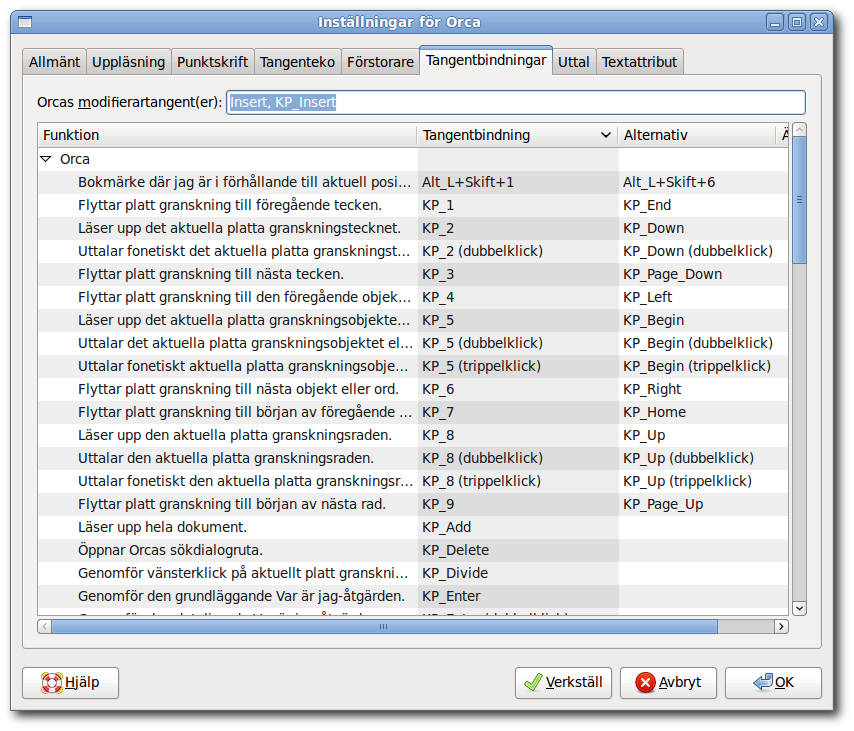
The key bindings page allows you to examine and modify the key bindings for Orca.
- 3.2.4.6.1. Orcas modifierartangent(er)
- 3.2.4.6.2. Tabell över tangentbindningar
3.2.4.6.1. Orcas modifierartangent(er)
The first control on the key bindings page allows you to examine which key (or keys) acts as the "Orca modifier." The Orca modifier is the key that you press and hold in conjunction with other keys to give commands to Orca. For desktop keyboards, the Orca modifier defaults to Insert. For laptop keyboards, the Orca modifier defaults to the Caps Lock key. See the Desktop Keyboard Layout (Avsnitt 3.2.5.1 ― Layout för stationär dator) and Laptop Keyboard Layout (Avsnitt 3.2.5.2 ― Layout för bärbar dator) sections for the default values.
You cannot modify the Orca modifier key(s) using the Configuration GUI at this time.
3.2.4.6.2. Tabell över tangentbindningar
The key bindings table provides a list of Orca operations and the keys that are bound to them.
The "Function" column header is a description of the Orca operation to be performed.
The "Key Binding" header is the primary way to invoke the function from the keyboard. Note that the function description may include the word "Orca". This indicates that the Orca modifier key should be held down along with the other keys.
The "Alternate" header provides an alternate mechanism for invoking the function from the keyboard.
To modify either the "Key Binding" or the "Alternate" bindings, arrow to the cell and press Return. Then, press a key combination and press Return to confirm the new combination. When you do so, the new keystroke will be saved and the check box in the last column (the "Modified" column) will indicate that the key binding has been modified.
To undo a modified keybinding, merely arrow to the modified column, uncheck the checkbox, and press the "Apply" button Alt+A.
Beneath the list of Orca keybindings, you will find a group of "unbound" commands:
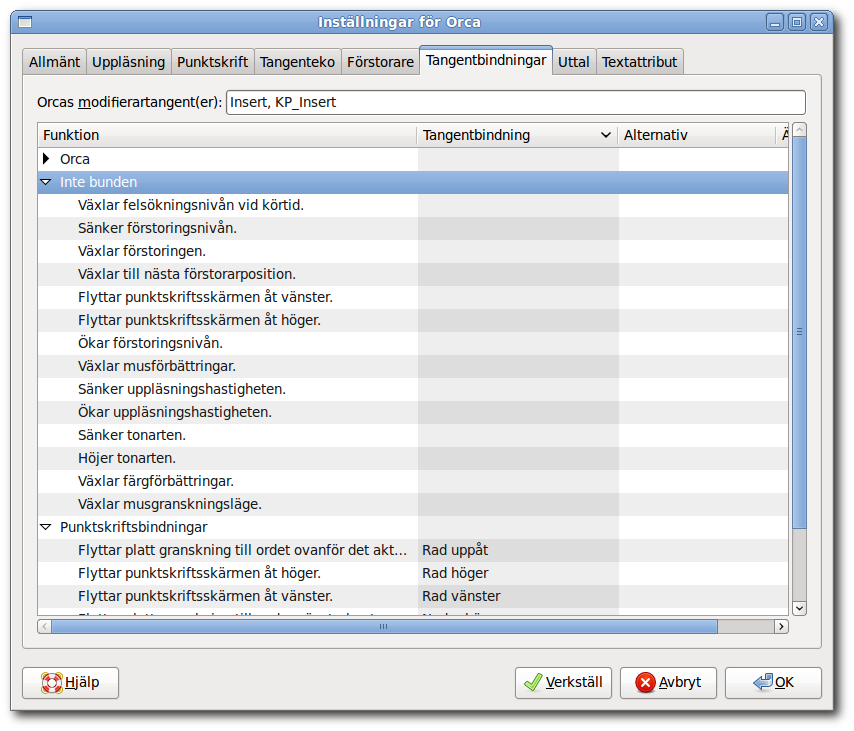
These are commands which we feel will be very useful for some users, but not needed by most users. Rather than "use up" a keystroke for such commands, we have left them unassigned. You can assign a keystroke to any of these unbound commands by following the procedure outlined above. In addition, you can unbind any bound command in a similar fashion: press Return to edit the keybinding, and when prompted for the new keybinding, press Delete or Backspace. You will be told that the key binding has been removed. Press Return to confirm.