Punktskrift
- Assistive Tools
- Nedsatt syn eller blindhet
- Orca: Skärmläsare och -förstorare
- Konfigurationsgränssnittet för Orca
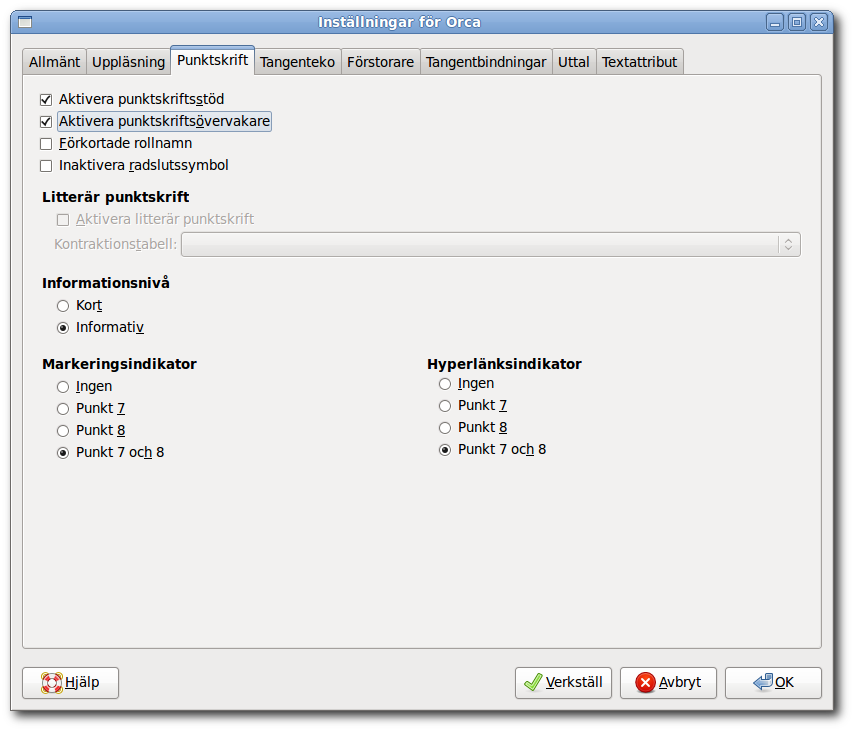
The braille page allows you to customize various aspects about the use of braille.
Orca does not automatically start BrlTTY for you; typically you need to do this yourself, usually at boot time.
- 3.2.4.3.1. Aktivera punktskriftsstöd
- 3.2.4.3.2. Aktivera punktskriftsövervakare
- 3.2.4.3.3. Förkortade rollnamn
- 3.2.4.3.4. Inaktivera radslutssymbol
- 3.2.4.3.5. Litterär punktskrift
- 3.2.4.3.6. Informationsnivå
- 3.2.4.3.7. Markeringsindikator
- 3.2.4.3.8. Hyperlänksindikator
3.2.4.3.1. Aktivera punktskriftsstöd
The first control on the braille page is the "Enable braille support" check box. This check box toggles whether or not Orca will make use of a braille display. This option, along with the ability to enable braille and enable magnifier support, allow Orca to be tailored to meet the needs of a wide variety of users. By default, this check box is enabled. If BrlTTY is not running, Orca will recover gracefully and will not communicate with the braille display. If you configure BrlTTY later on, you need to restart Orca in order for it to use braille.
3.2.4.3.2. Aktivera punktskriftsövervakare
Orca's braille monitor provides an on-screen representation of what takes place on the braille display. This feature is mostly for demonstration purposes, but is also useful for Orca developers who do not have access to a braille display.
3.2.4.3.3. Förkortade rollnamn
The "Abbreviated role names" check box determines the manner in which role names are displayed and can be used to help conserve real estate on the braille display. The "Abbreviated role names" option can be better understood if we consider the following example. Let us assume that a slider had focus, and that the abbreviated role names box was not checked. In this case, the word "slider" would be shown on the display, to reflect the fact that the current control was indeed a slider. If the abbreviated role names box were checked, the word "slider" would be abbreviated to "sldr".
3.2.4.3.4. Inaktivera radslutssymbol
When checked, this feature tells Orca to not present the "$l" string at the end of a line.
3.2.4.3.5. Litterär punktskrift
Orca supports contracted braille via the liblouis project. Refer to the Orca WIKI, where you can find additional information about setting up liblouis with Orca.
3.2.4.3.6. Informationsnivå
The verbosity radio button group determines the amount of information that will be brailled in certain situations. For example, if it is set to verbose, keyboard shortcut and role name information is displayed. This information is not displayed in brief mode.
3.2.4.3.7. Markeringsindikator
When you select text, Orca will "underline" that text on your braille display with Dots 7 and 8. If you would prefer, you can change the indicator to only be Dot 7, only be Dot 8, or not be present at all.
3.2.4.3.8. Hyperlänksindikator
When you encounter a hyperlink, Orca will "underline" that text on your braille display with Dots 7 and 8. If you would prefer, you can change the indicator to only be Dot 7, only be Dot 8, or not be present at all.