Allmänt
- Assistive Tools
- Nedsatt syn eller blindhet
- Orca: Skärmläsare och -förstorare
- Konfigurationsgränssnittet för Orca
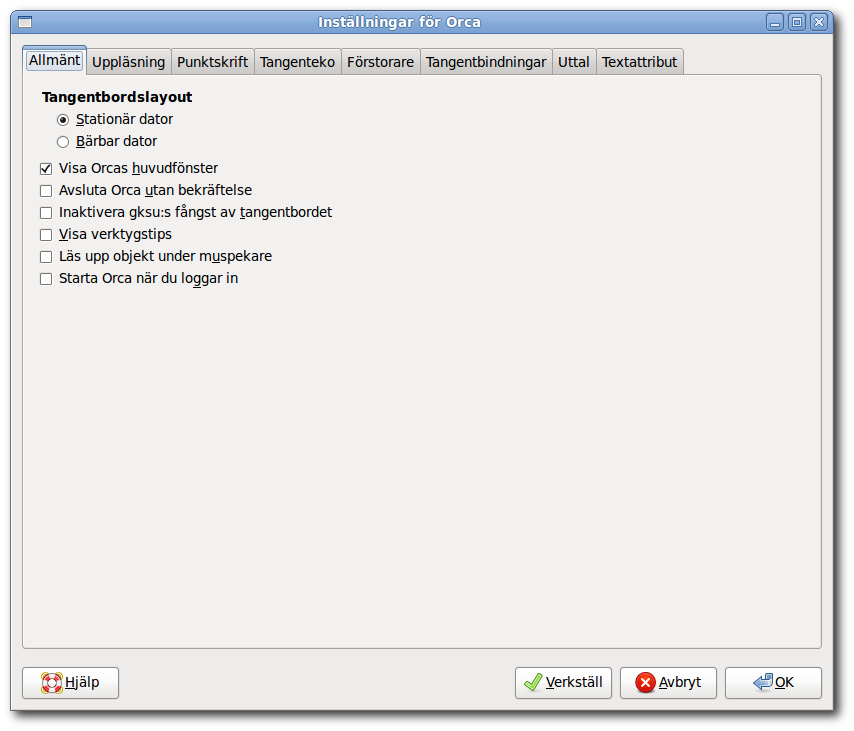
The General page allows you to customize general aspects of Orca. These include the following:
- 3.2.4.1.1. Tangentbordslayout
- 3.2.4.1.2. Visa Orcas huvudfönster
- 3.2.4.1.3. Avsluta Orca utan bekräftelse
- 3.2.4.1.4. Inaktivera gksu:s fånst av tangentbordet
- 3.2.4.1.5. Visa verktygstips
- 3.2.4.1.6. Läs upp objekt under muspekare
- 3.2.4.1.7. Starta Orca när du loggar in
3.2.4.1.1. Tangentbordslayout
The keyboard layout section allows you to specify if you will be working on a laptop (small) or desktop (large, with a numeric keypad) keyboard. You select which layout you want by selecting one of the following options:
Desktop - if selected, the Desktop Keyboard Layout (Avsnitt 3.2.5.1 ― Layout för stationär dator) will be used.
Laptop - if selected, the Laptop Keyboard Layout (Avsnitt 3.2.5.2 ― Layout för bärbar dator) will be used.
3.2.4.1.2. Visa Orcas huvudfönster
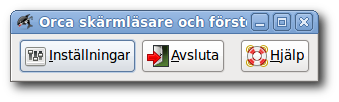
The Orca main window provides you with a graphical way to display the Orca Configuration GUI (also accessible with Orca_Modifier+Space, where Orca_Modifier is Insert when you use the Desktop Keyboard Layout (Avsnitt 3.2.5.1 ― Layout för stationär dator) and Caps_Lock when you use the Laptop Keyboard Layout (Avsnitt 3.2.5.2 ― Layout för bärbar dator)). The main window also provides a option, also available with Orca_Modifier+Q). Many users do not like the Orca main window because it shows up in the window manager's tab order when you press Alt+Tab to switch windows. By deselecting the "Show Orca main window" button, you can tell Orca to not show the Orca main window.
3.2.4.1.3. Avsluta Orca utan bekräftelse
Normally, when you press Orca_Modifier+Q to quit Orca or press the button in the Orca main window, Orca will pop up a confirmation dialog asking you if you want to quit. Unchecking this option prevents the confirmation window from appearing.
3.2.4.1.4. Inaktivera gksu:s fånst av tangentbordet
When running commands from the launch menu, many distributions use an application known as gksu to authorize the user to run these commands; gksu is the GUI that asks you for your password. When it runs, gksu enables what is known as a "keyboard grab," which is a feature to prevent keyboard actions from going to any other application on the desktop, including Orca. The result of a keyboard grab is that Orca will not receive any keyboard events, preventing Orca from functioning normally.
By selecting the "Disable gksu keyboard grab" button, you will turn off the keyboard grab behavior, allowing Orca to function normally with system administration applications.
The keyboard grab is a security attempt by gksu to prevent nefarious applications from "sniffing" the keyboard and grabbing secret information. Please be advised that disabling the gksu keyboard grab feature can expose you to such nefarious behavior. If you do not feel comfortable with this, you can always use the root account for system administration purposes. To do so, you need to enable the root account for login, and then logout and log back in as root whenever you want to perform a system administration command.
3.2.4.1.5. Visa verktygstips
When checked, this option will tell Orca to present information about tooltips when they appear as the result of mouse hovering. Specific actions to force tooltips to appear, such as pressing Ctrl+F1 when an object has focus, will always result in tooltips being presented, regardless of this setting.
3.2.4.1.6. Läs upp objekt under muspekare
When checked, this option will tell Orca to present information about the object under the mouse when you move it around the screen. Note that this can cause Firefox and Thunderbird versions 2.x and earlier to crash; this is not a problem with Firefox and Thunderbird versions 3.x and later.
3.2.4.1.7. Starta Orca när du loggar in
When checked, this option will tell the system to automatically launch Orca when you log in.