Uppläsning
- Assistive Tools
- Nedsatt syn eller blindhet
- Orca: Skärmläsare och -förstorare
- Konfigurationsgränssnittet för Orca
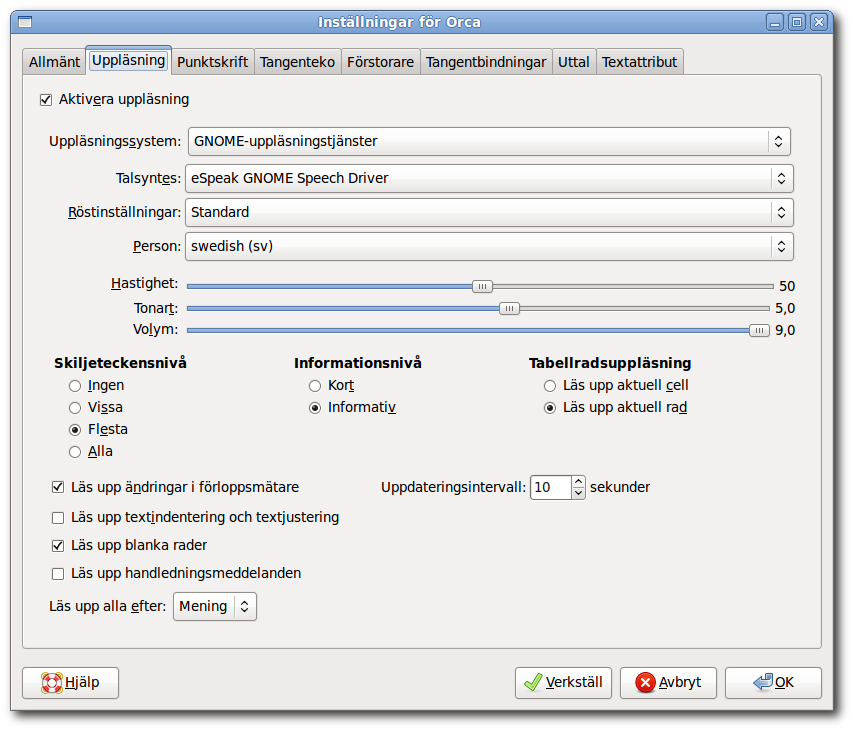
The speech page allows you to customize how Orca uses speech synthesis.
- 3.2.4.2.1. Aktivera uppläsning
- 3.2.4.2.2. Uppläsningssystem och talsyntes
- 3.2.4.2.3. Röstinställningar
- 3.2.4.2.4. Skiljeteckensnivå
- 3.2.4.2.5. Informationsnivå
- 3.2.4.2.6. Tabellradsuppläsning
- 3.2.4.2.7. Läs upp ändrnigar i förloppsmätare
- 3.2.4.2.8. Speak Indentation and Justification
- 3.2.4.2.9. Läs upp blanka rader
- 3.2.4.2.10. Läs upp handledningsmeddelanden
- 3.2.4.2.11. Läs upp alla efter
3.2.4.2.1. Aktivera uppläsning
The first control of note on the speech page is the "enable speech" check box. This check box toggles whether or not Orca will make use of a speech synthesizer. This option, along with the ability to enable braille and enable magnifier support, allow Orca to be tailored to meet the needs of a wide variety of users.
3.2.4.2.2. Uppläsningssystem och talsyntes
The next two controls deal with selecting the speech system and synthesizer. Orca provides support for a growing number of speech systems. At the time of this writing, these include GNOME-speech, Emacspeak, and an experimental backend for Speech Dispatcher. Depending upon how your machine is configured, you may have all or none of these options. Typically, you will have just GNOME-speech.
First, determine which speech system you would like to use - GNOME-speech works best at this time. After making your selection, tab to the speech synthesizer combo box and choose from the list of available synthesizers.
3.2.4.2.3. Röstinställningar
If your synthesizer supports it, Orca can utilize multiple voices in order to identify special cases within an application, such as hyperlinks or upper case text. The voice settings and person combo boxes can be adjusted to customize these settings to your liking. For example, assume you were using Fonix DECtalk and wanted the Betty voice to denote upper case. To accomplish this, you could do the following:
-
Tab to the voice settings combo box, and down arrow until the upper case voice is selected.
-
Tab to the person combo box, and down arrow to choose the Betty voice.
The next three sliders in the tab order allow adjustment of the synthesizer's rate, pitch and volume, respectively.
3.2.4.2.4. Skiljeteckensnivå
The punctuation level radio button group is used to adjust the amount of punctuation spoken by the synthesizer. The available levels are None, Some, Most and All.
3.2.4.2.5. Informationsnivå
The verbosity setting determines the amount of information that will be spoken in certain situations. For example, if it is set to verbose, the synthesizer will speak shortcut keys for items in pull down menus. When it is set to brief, these shortcut keys are not announced.
3.2.4.2.6. Tabellradsuppläsning
The table row speech option determines the way in which Orca will read items within tables. The available settings are "speak current row" or "speak current cell". The ability to adjust this behavior can be useful in many situations. For example, consider the process of browsing email messages in Evolution. In this instance it may be preferable to set table speech to "speak current row" so that while arrowing through the list of messages all relevant info, such as the sender, subject, and whether the message has attachments, is read automatically. While the current row setting is active, it is still possible to read individual cells by using the left and right arrows.
You can quickly toggle this behavior by pressing Orca_Modifier+F11.
3.2.4.2.7. Läs upp ändrnigar i förloppsmätare
If this setting is enabled, Orca will periodically announce the status of progress bars. How often the announcement is made is determined by the value chosen in the Update Interval spin button. Note that this spin button is only available if the "Speak progress bar updates" checkbox has been checked.
3.2.4.2.8. Speak Indentation and Justification
When working with code or editing other documents it is often desirable to be aware of justification and indentation. Selecting the "Speak indentation and justification" check box will cause Orca to provide this information.
3.2.4.2.9. Läs upp blanka rader
Some users desire to hear "blank" when navigating to a blank line in a document. Other users do not. If the "speak blank lines" check box is selected, Orca will speak blank lines.
3.2.4.2.10. Läs upp handledningsmeddelanden
When moving from component to component in an interface, this option will provide spoken tutorial messages for how to work with the component.
3.2.4.2.11. Läs upp alla efter
This combo box allows you to specify whether the "say all" functionality of Orca speaks by sentence or line. See the Desktop Keyboard Layout (Avsnitt 3.2.5.1 ― Layout för stationär dator) and Laptop Keyboard Layout (Avsnitt 3.2.5.2 ― Layout för bärbar dator) for how to invoke the "say all" functionality).