Uttal
- Assistive Tools
- Nedsatt syn eller blindhet
- Orca: Skärmläsare och -förstorare
- Konfigurationsgränssnittet för Orca
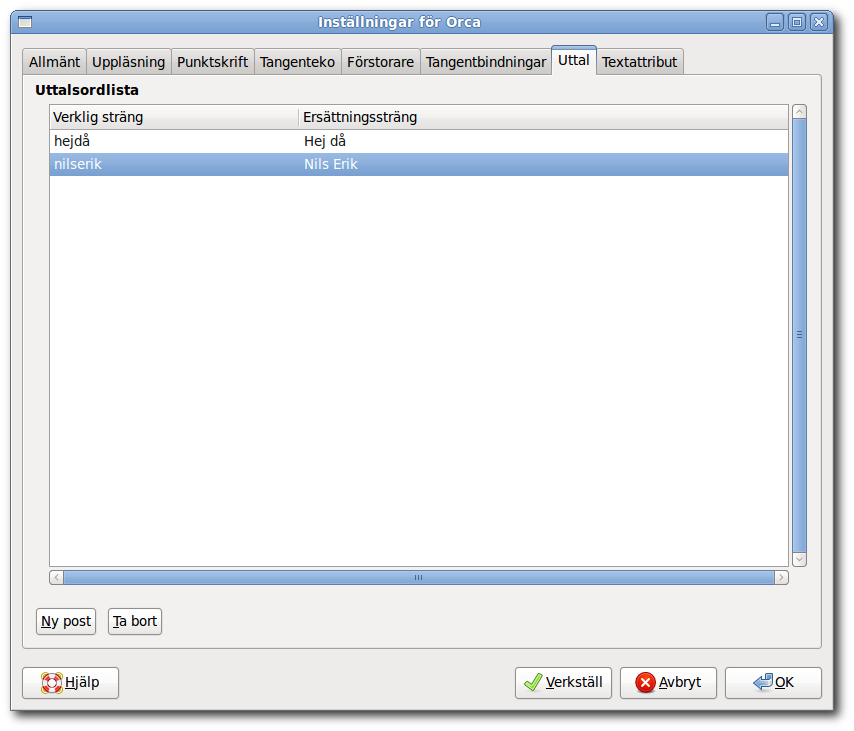
Sometimes your speech synthesizer just doesn't say the right thing for a given string. You might prefer to hear "laughing out loud" rather than "LOL." Or there may be a name or a technical term which the synthesizer mispronounces. The pronunciation page is where you can add, edit, and delete Orca's pronunciation dictionary entries. Because the pronunciation page is also part of the application-specific settings dialog that's started when you give a particular application focus and type Orca_Modifier+Ctrl+Space, you can customize your entries on an as-needed basis for each application you use.
- 3.2.4.7.1. Add a new dictionary entry
- 3.2.4.7.2. Edit an existing dictionary entry
- 3.2.4.7.3. Delete an existing dictionary entry
3.2.4.7.1. Add a new dictionary entry
-
Press the button (Alt+N).
-
Type the text of the new entry and press Return to finish editing the actual string.
-
Move to the Replacement String column and press Return to begin editing.
-
Type the text that you would like to have spoken instead and press Return to finish editing the replacement string.
3.2.4.7.2. Edit an existing dictionary entry
-
Move to the cell you wish to edit and press Return to begin editing.
-
Make your changes and then press Return to finish editing.
3.2.4.7.3. Delete an existing dictionary entry
-
Move to the entry you wish to delete.
-
Press the Delete button or Alt+D.